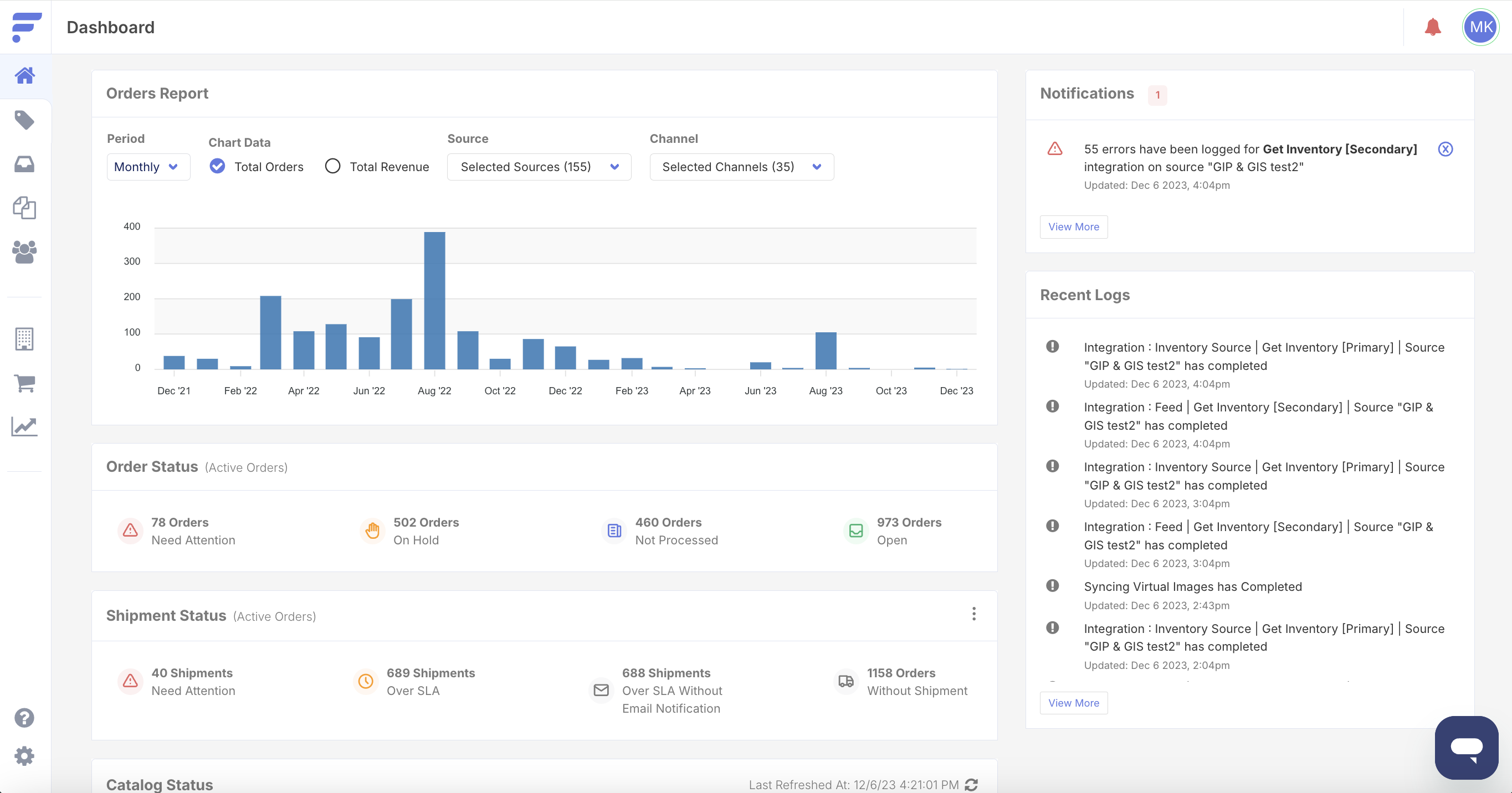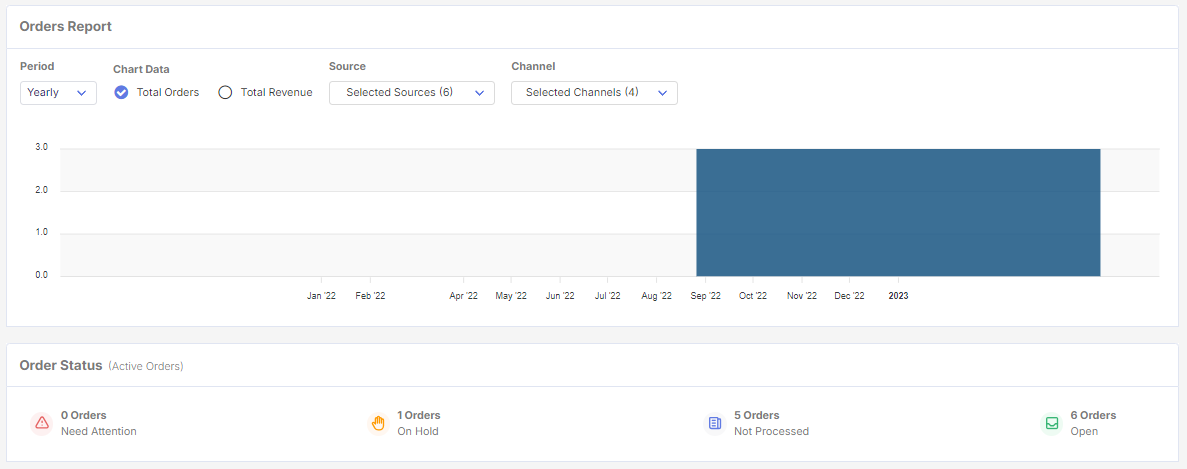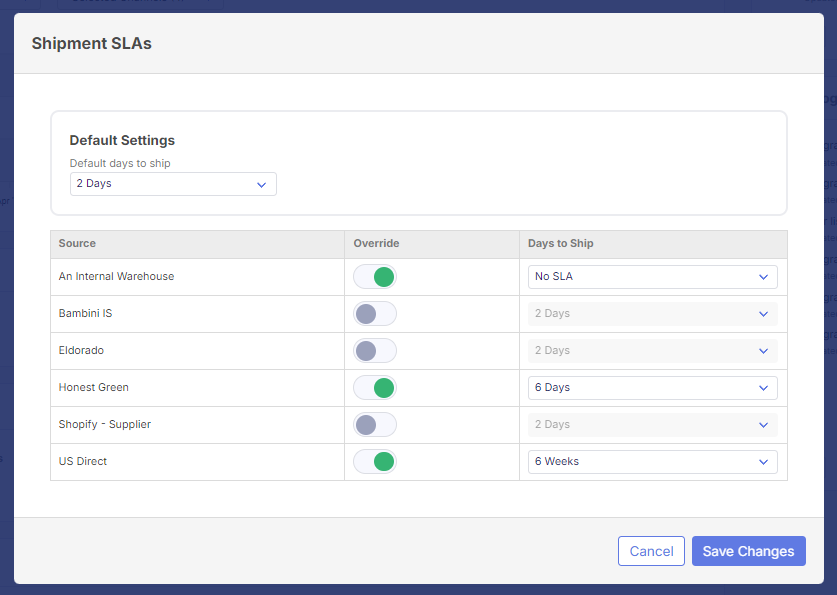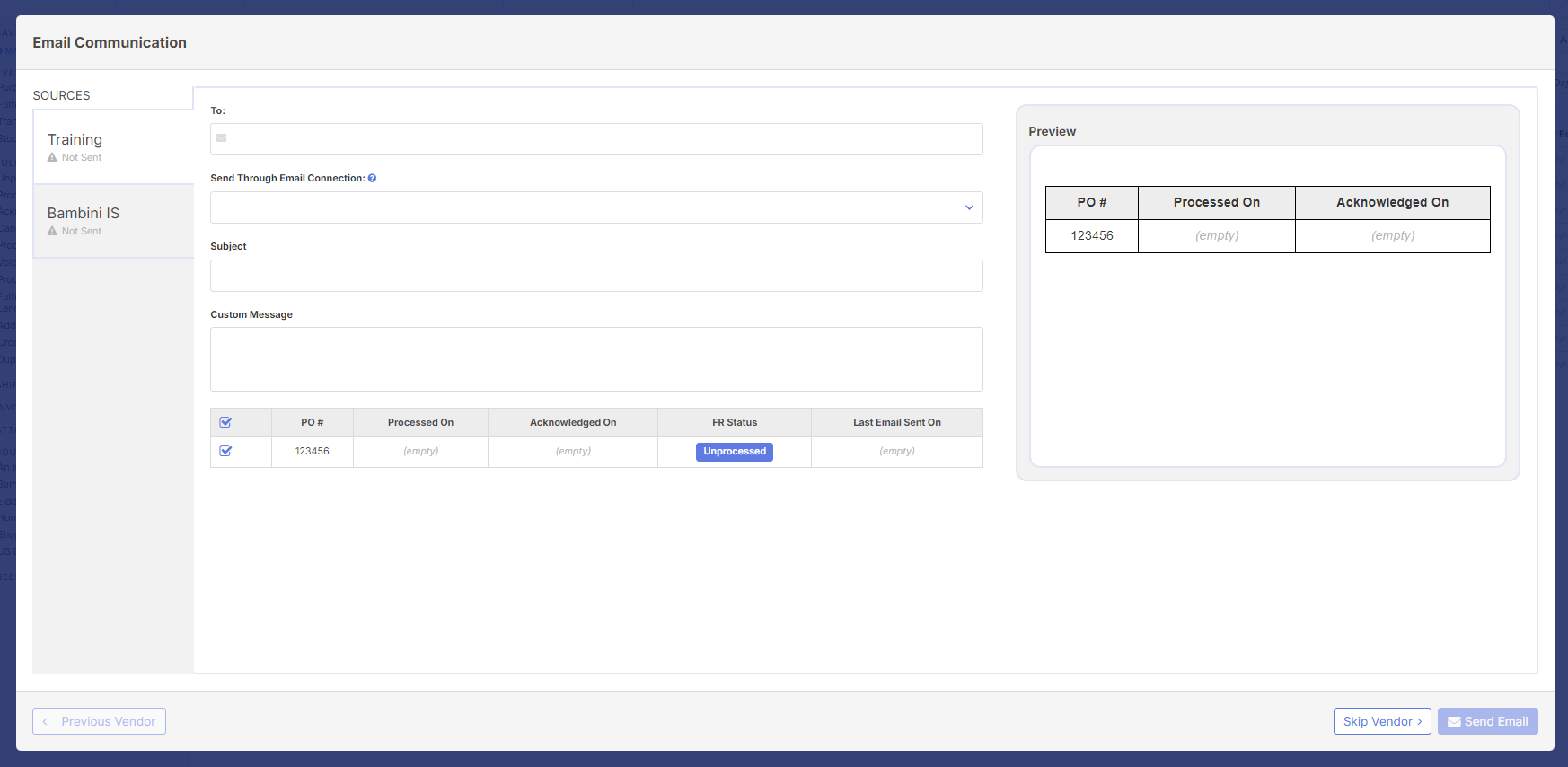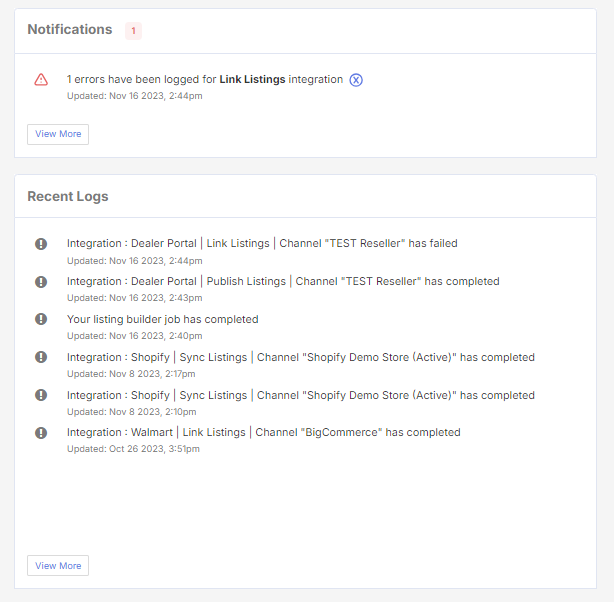Overview
Flxpoint's dashboard gives you an overview of your account health. There are six key areas monitored:
- Orders Report
- Order Status (Active Orders)
- Shipment Status (Active Orders)
- Catalog Status
- Notifications
- Recent Logs
Orders Report & Order Status
Orders Report allows you to track either total orders or total revenue on a yearly, monthly, weekly, or daily basis. You may filter to the desired source(s) and/or channel(s).
Order Status monitors active orders for potential roadblocks in the order life cycle. Closed orders will not be tracked.
Order Status is separated into 4 categories:
- Needs Attention: orders encountering errors
- On Hold: orders that have been flagged and placed on hold by Flxpoint or custom automation
- Not Processed: active orders that have not been processed
- Open: active orders that are in process
Shipment Status
Shipment Status monitors active orders for potential issues in the shipment phase of the order.
Shipment Status is separated into 4 categories:
- Needs Attention
- Over SLA
- Over SLA without Email Notification
- Orders without Shipment
Setting Shipment SLA
To set your shipment SLA:
- Click the three dots in the right-hand side of the Shipment Status header
- Next select your default days to ship. This can range from "No SLA" to "6 Weeks"
- If you have any sources that will not follow the default SLA, enable the Override toggle for the source(s)
- Once the Override toggle is enabled, select the desired SLA timeframe
- Click Save Changes to complete
Sending Emails to Sources Over SLA
To email your sources directly about shipments over SLA, you can:
1. Click the "Over SLA Without Email Notification" shipment count
2. Select the Fulfillment Requests to be included in your emails
3. Click the Actions dropdown > Email Communication
4. Compose and send emails to your sources using the source email on file
** Please note that you must have an email connection configured in your settings to send emails in Flxpoint.
Catalog Status
Catalog Status monitors the health of your products. You are able to monitor:
- Listings with Sync Errors
- Inventory with Builder Issues
- Products without Linked Inventory
- Products with Inventory Content Updates in the Last 7 Days
Please note: Catalog Status is refreshed every 12 hours unless manually refreshed by you. To manually refresh the Catalog Status, click the refresh icon in the top right corner of the Catalog Status header.
Notifications & Recent Logs
Flxpoint's dashboard also monitors recent errors encountered in the Notification section.
Your full history of successful and unsuccessful jobs are logged in the Recent Logs section.