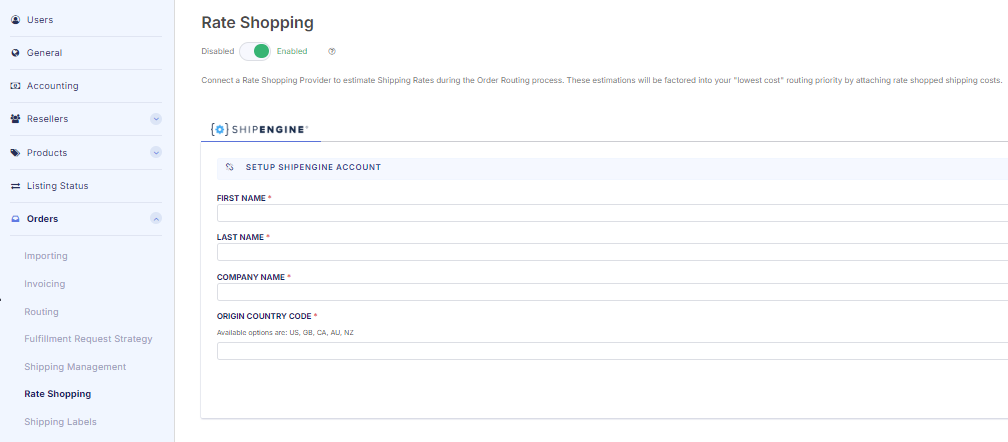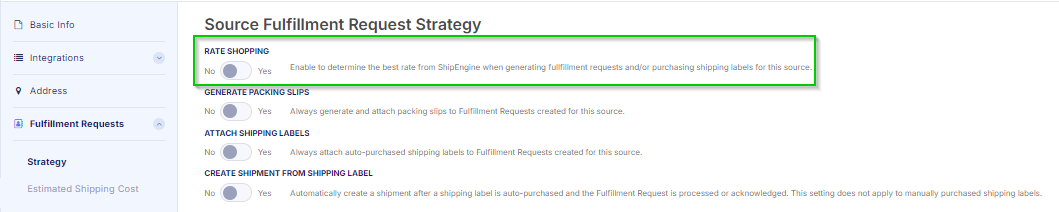What Is Rate Shopping?
Rate shopping is the process of retrieving estimated shipping rates via an external rate shopper, such as ShipEngine. These rates are used to determine the most cost-effective shipping option for fulfilling orders.
This process happens once a routing group is determined. Real-time shipping rates are retrieved and factored into the Lowest Cost Routing Priority. For more information, refer to the Routing Priorities
Getting Started with Rate Shopping
To enable and configure rate shopping, several prerequisites must be met. These include setting up dimensions, weights, addresses, and shipping methods. Missing any of these requirements will prevent rate shopping from functioning.
Rate Shopping Requirements
-
Source Address: Each source must have an address configured, including country, state, and postal code.
-
Mapped Shipping Methods: Source shipping methods must be mapped to global shipping carriers or methods.
-
Package Options: For each source shipping method, either:
- Enable the "Best Fit Package" feature.
- Manually select specific package options for rate shopping.
4. Item Dimensions and Weights: Inventory Variants (or Product Variants) must include:
- Dimensions (length, width, height).
- Dimension Unit (e.g., inches, centimeters).
- Weight and Weight Unit (e.g., pounds, kilograms).
5. Valid Customer Address: Orders must include a complete and valid shipping address for the customer.
Configuration Steps
1. Create & Connect a ShipEngine Account: If you don’t already have an account, create one at ShipEngine's website and connect it to Flxpoint.
2. Connect Your Carrier Accounts: Add your carrier accounts (e.g., UPS, FedEx) to ShipEngine
3. Enable Rate Shopping Globally: Navigate to Global Settings → Orders → Rate Shopping, then toggle the setting to “On.”
Explanation: Enabling rate shopping globally activates it across your entire Flxpoint account. You can turn it off globally while preserving source-specific configurations.
4. Enable Rate Shopping at the Source Level: Navigate to Sources → Gear Icon for Desired Source → Settings, then toggle "Rate Shopping" to “On.”
Explanation: This ensures rate shopping is active for specific sources, enabling the system to retrieve rates from carriers.
Dimensional & Weight Measurements
Why Are Measurements Required?
Shipping carriers calculate rates based on an item's dimensions and weight. To ensure accurate rate shopping:
- Dimensional Data: Each product or inventory item must include length, width, and height (with a unit, e.g., inches).
- Weight Data: Items must include weight and weight unit (e.g., pounds or kilograms).
If any of this data is missing, Flxpoint cannot calculate rates or determine proper package sizing.
Dimensional Data Missing Example:
Managing Dimensions in Flxpoint
1. Source-Level Data:
- Flxpoint imports dimensions directly from your sources during the Get Inventory Primary job.
- If a source provides incomplete or inaccurate data, set the dimension fields to "Don't Map" in the inventory mapping template.
2. Product Catalog Dimensions:
- Dimensions at the catalog level are based on the source priority you configure. For example:
a) If Source #1 does not provide dimension data, Flxpoint will look to Source #2.
- Use field-specific priorities if you need to override defaults (e.g., Source #4 may have better data for dimensions).
3. Missing Dimensions?
- Use the bulk customization tool to update missing dimensions in bulk.
- Download and customize the Dimensions Customization Template.
Package Sizing Options
Flxpoint offers two ways to manage package sizing for rate shopping:
1. Best Fit Package Feature:
- Automatically calculate and select the smallest available package that fits the items.
- Oversized items are assigned to the largest package.
Example: An item with dimensions 10x10x5 inches and weight of 2 lbs will fit into a 12x12x6-inch box.
2. Manually Selected Packages:
- Manually choose specific package sizes. Rate shopping will only consider these sizes.
Errors & Notifications
Successful Notifications
Rate-Shopped Icon:
- A green icon will appear on the fulfillment request.
Success Logs:
- Check FO/FR generation logs for success messages.
Common Rate Shopping Errors & Solutions
1. No Eligible Package Set for These Items:
- Cause: Missing dimensions, oversized items, or no eligible package selected.
- Solution: Add dimensions and weight data. Configure custom packages if needed.
2. No Source Shipping Methods Available:
- Cause: The source lacks configured shipping methods.
- Solution: Assign valid shipping methods at the source level.
3. Estimated Shipping Rate Not Provided:
- Cause: ShipEngine failed to return rates.
- Solution: Verify ShipEngine settings or retry later.
4. Error Checking Rates on ShipEngine:
- Cause: Temporary issue with ShipEngine.
-
Solution: Retry rate shopping after some time.
Missing Requirements
If any requirements for rate shopping are missing, the process will not apply to the fulfillment request. Examples include:
- Missing dimensional data or weight for one or more items.
- Missing customer shipping address.
- Source shipping methods not configured for rate shopping.
How to Identify Issues: Use the FR/FO Generation Logs to pinpoint which requirements are missing or incomplete.
Viewing Error Logs
To understand why rate shopping failed for an order, view the FO/FR Generation Logs in the Flxpoint platform. These logs provide detailed information, including:
- Specific errors encountered during rate shopping.
- Fulfillment strategy applied.
- Missing data or misconfigured shipping methods.