This document will cover how to connect RSR as a source and what integrations we support with RSR.
How To Connect
-
Go to Sources in the left menu (represented by a building icon).
-
Click the + button at the top left of the screen and follow the prompts to set up.
-
Click on Start Creating Integrations From the available list and select RSR as your source.
-
Fill in the form:
- Connection Name and API URL (this is already set by default)
- Username and Password
- POS
-
Click Save Connection.
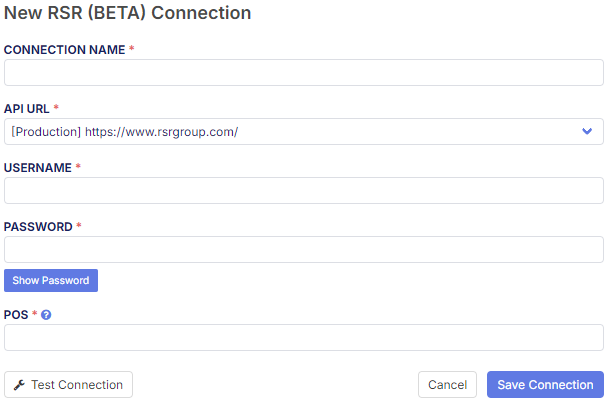
Product Operations
The primary operation handles the bulk of your inventory management needs, while the secondary operation allows for more detailed control, such as focusing on specific products or updates .
Get Inventory (Primary)
Yes, we support Get Inventory (Primary)
Using this feature with Flxpoint allows you to seamlessly integrate your inventory data, ensuring that you have up-to-date product information. This integration helps streamline operations, reduces manual errors, and ensures that your inventory levels are always accurate, ultimately leading to better customer satisfaction and more efficient inventory management.

After connecting the integration, you must configure settings, such as ARCHIVE/UN-ARCHIVE inventory and defining a mapping template, as shown below:

Configuring Enhanced Descriptions Using Mapping Templates
To pull enhanced descriptions via RSR's FTP feed during the Get Inventory (Primary) operation, follow these steps:
-
Navigate to Inventory Mapping Templates:
Open the RSR source in your Flxpoint account and go to the Mapping Template section.

-
Edit the Mapping Template:
Locate the "Description" field and map it to your inventory's description field.

-
Avoid Using "Parent Description":
Do not map the "Parent Description" field, as it provides less-detailed product descriptions.

-
Save the Mapping Template:
After completing the mapping, click Save Template.
-
Verify Enhanced Descriptions:
Run the inventory job and confirm that enhanced descriptions now appear in your inventory. These include additional details such as product features, materials, and dimensions.

Example of Enhanced Descriptions
-
Default (Parent Description):
Shield Sights, RMS, Glass Edition, Red Dot Sight, Non-Magnified, 4MOA, Flat Dark Earth -
Enhanced (Description via Mapping Template):
Parallax-free, clear polymer optic, withstands up to ten times greater shock impact than glass optics. Includes a red reflective filter for minimal visual signature, made from aerospace-grade aluminum with an FDE finish.
- Custom fields are not supported
- However, all attributes are saved at the parent level
- Dimensions are available in inches and weight is available in pounds
- Cannot fetch images to Get Inventory integration
- Have to use the Get Inventory Images integration
- Support up to two level categories
Get Inventory (Secondary)
Yes, we Support Get Inventory (Secondary)
Only retrieves product pricing and quantity. Follow the same steps as for Primary: Connect Integration, Configure Settings, and Define a Mapping Template.

Order Operations
It submits orders to vendors for fulfillment and subsequently imports the shipment details, ensuring a seamless integration between order processing and shipment tracking.
Send Fulfillment Requests
Yes, we support Send Fulfillment Requests
Using this feature with Flxpoint allows you to send fulfillment requests with SKU data and other order details. You must configure the integration, follow up with setting up the configuration, and define mapping templates to ensure smooth operation.
Flxpoint does not send any shipping method with the requests because shipping is auto-selected by suppliers.
Item association is sent as item SKU's.
Get Shipments
Yes, we support Get Shipments
Using this feature with Flxpoint allows you to retrieve shipment data, including SKU and partial shipments. We support partial shipments, and only the tracking number is visible in the Get Shipments response. Carrier and method are not included.
Get Invoices
Yes, we support Get Invoices
Using this feature with Flxpoint allows you to retrieve invoice data. However, this integration does not support invoice format, line item costs, or item association.