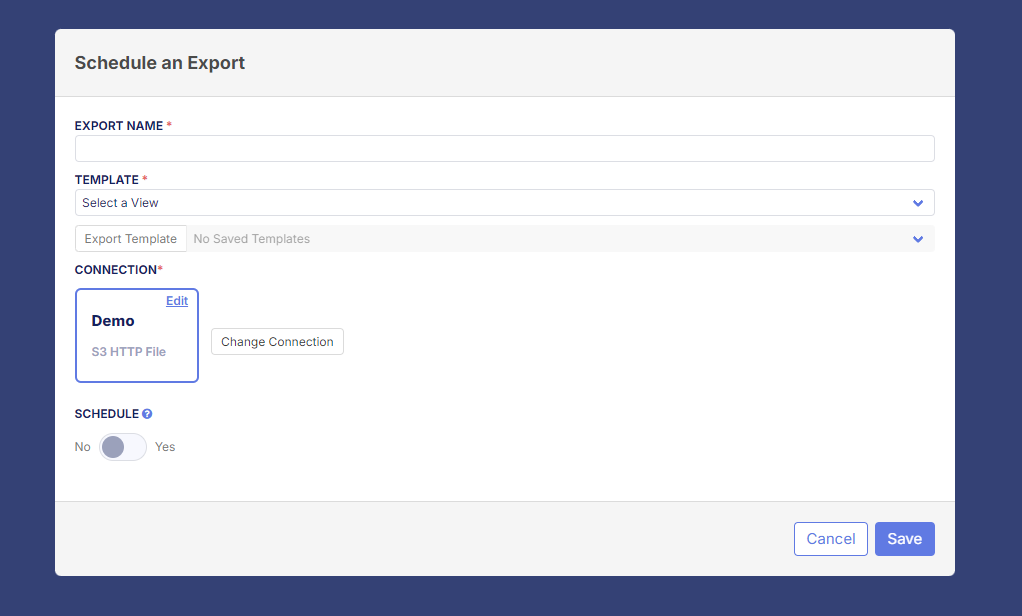Overview
Using Flxpoint's Automated Export feature, you are able to automatically export your catalog on a set schedule. You may select from the Source Inventory, Product Catalog, or Channel Listings.
Please Note: Automated Exports will export all SKUs. Flxpoint does not support narrowing down your SKUs or applying filters for Automated Exports.
How to Schedule an Automated Export
To schedule an automated export:
- Navigate to the Settings
- Scroll down to Automated Exports
- Select +Schedule an Export in the top right
- Enter a name for the export
- Select your template:
- Source Inventory
- Product Catalog
- Channel Listings
- Select your export template (mapping template)
- Add a new connection
- FTP (Basic Authorization)
- S3 HTTP File
- Enable a schedule if desired
- Click Save to complete
Information Required for FTP Connection
- Connection Name
- FTP Protocol = FTP or SFTP
- FTP Host
- FTP Port
- FTP Username
- FPT Password
Once the Automated Export is complete, the file will be shared on the FTP.
Information Required for HTTP Connection
- Connection Name
Once the Automated Export is complete, you will have the ability to download the file or copy the file url.