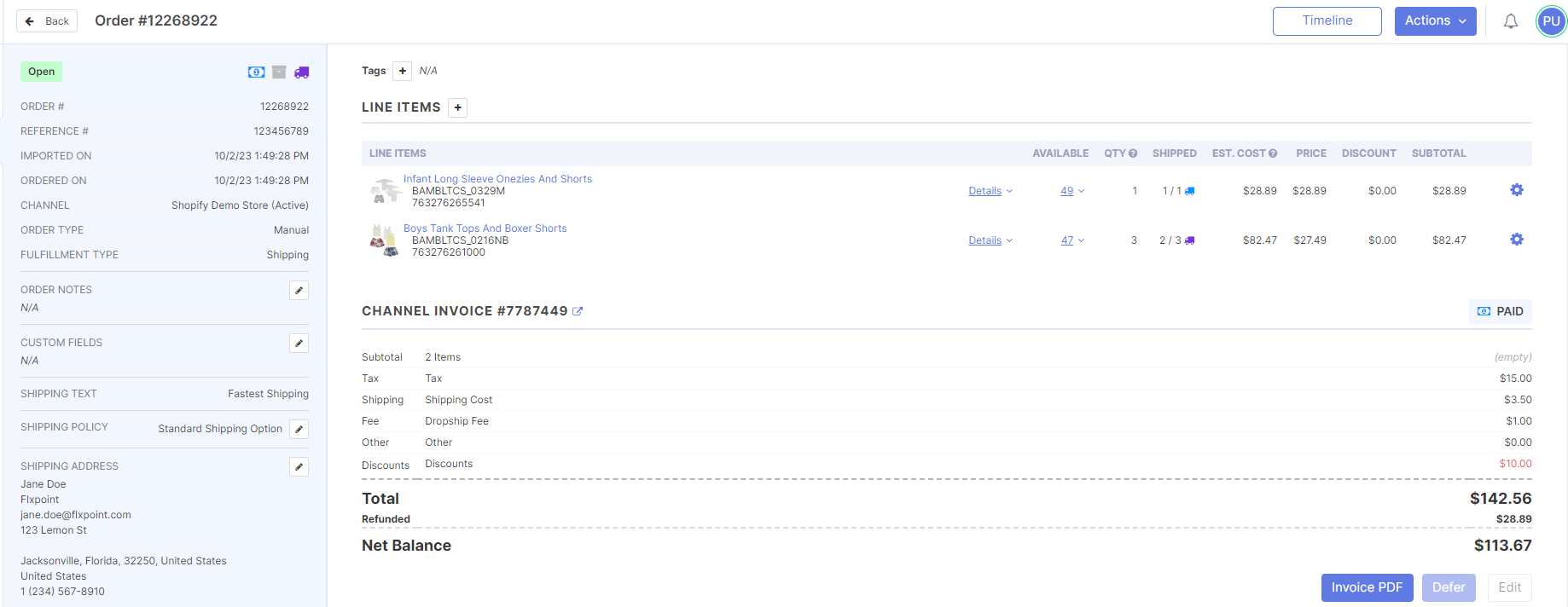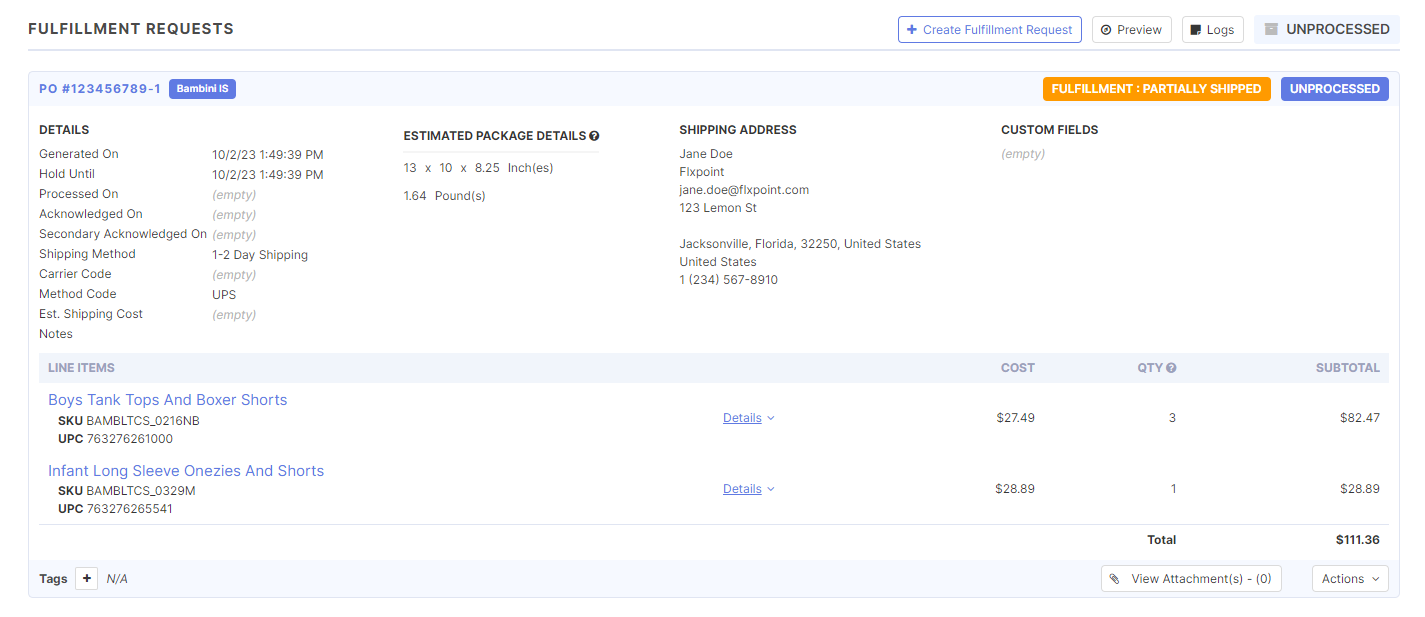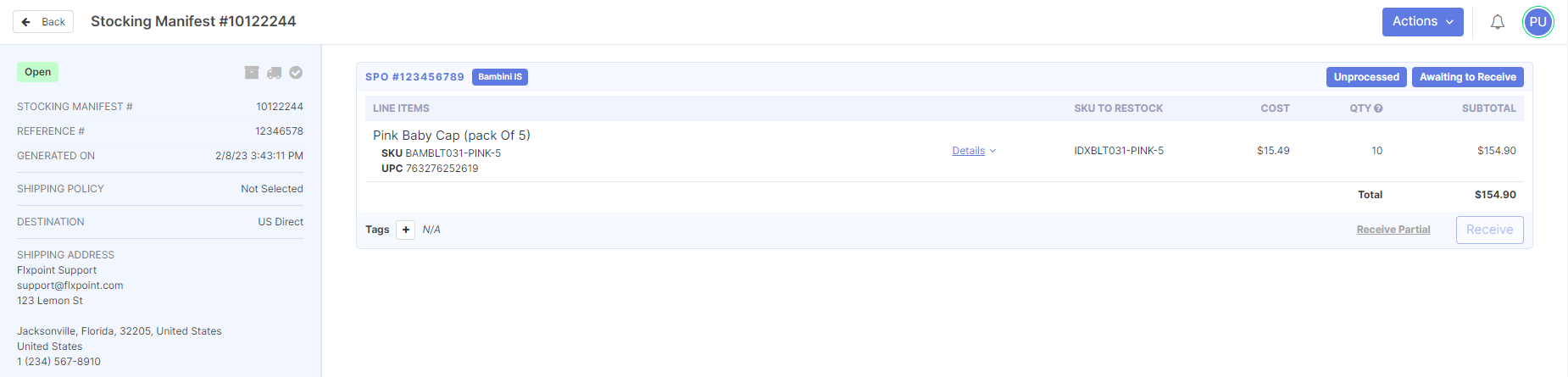Order
An Order is a purchase request from a specific sales or B2B channel for items to be fulfilled. It is typically generated into one or more Fulfillment Requests and/or Fulfillment Orders to purchase or transfer the items from the source(s) and ship them to the end customer.
Fulfillments
Fulfillment Request
A Fulfillment Requests is an order placed to a source for purchasing items for fulfillment. Originates from a sales order.
Fulfillment Orders
A Fulfillment Orders is an order placed to a source that is an internal warehouse. Originates from a sales order.
Stocking Manifests
Stocking Manifest
A Stocking Manifest is a record of any Stocking Fulfillment Request(s) and/or Transfer Order(s) that were generated together to restock inventory for an internal warehouse source.
Stocking Purchase Order (SPO)
A Stocking__Purchase Order is a type of purchase order sent to a source for the purpose of replenishing stock at an internal warehouse. Originates from a Stocking Manifest.
Transfer Order (TO)
A Transfer Order is a type of fulfillment request where inventory is shipped from one internal warehouse to another for the purpose of replenishing stock at the new location. Originates from a Stocking Manifest.
Shipment
A Shipment refers to an import of tracking information containing the line items that were shipped to an end customer.
Channel Invoice
A Channel Invoice is a type of invoice coming from a specific sales or B2B/reseller channel. A B2C channel invoice could also be considered a sales receipt.
It may contains product cost(s), fees, and/or shipping charges that are pulled from your channel when the order is imported.
Example:
- An order is placed for a single product and your end customer is charged $5.00 for the shipping of the product.

Source Invoice
A Source Invoice is a file that is sent to Flxpoint from a source showing the actual fulfillment cost to a reseller selling items on a channel, which can then be compared to the channel invoice and reconciled.
Purchase Orders/Fulfillment Requests
- This will be where you manage your POs/FRs for your suppliers.
- If a customer places an Order for Four Line items, and you have to fulfill this order to two different suppliers, you will have two separate Purchase Orders for the one Order. You can edit purchase orders and process them manually inside the action menu on that specific purchase order.
Not Managed Products
-
- Not Managed Products would refer to a SKU that we import into the Get Order Function that we do not have a Linked Channel Listing for within Flxpoint.
- Depending on your settings, you can choose to have Flxpoint flag Not Managed Products as Unshippable, which would allow you to fulfill the remaining products in the order while Flxpoint ignores the Not Managed Product(s) on the order.
Purchase Orders (PO)
- Purchase Orders are generated inside every Order for managed products within Flxpoint if you are managing your Orders in Flxpoint.
- Each product will be accounted for in your Purchase Orders depending on how many suppliers are needed to fulfill the order—you can have One Purchase Order or Multiple on any particular order.
Send Purchase Orders
- Send Purchase Orders is a Function set up in the Settings of your Suppliers. This will be how we send Purchase Orders to that supplier for fulfillment.
- This can be set up in multiple ways, and will be unique to each supplier.
Generate Purchase Orders
- Generate Purchase Orders is an option both in the Action Menu of an Order and under the Purchase Order section of the order.
- This will allow you to automatically Generate Purchase Orders based off your Order Routing Groups & Rules.
- You can also manually Create Purchase Orders in the Purchase Order section of your Order
Order Routing
-
-
Routing Group
- Routing Groups are a set of preferences that you can set up to help Flxpoint decide how to Route your Orders.
- The options available to set these priorities are: Closest(Margin), Lowest Cost, Preferred Source(s), Single Source, Has Shipping Policy Mapped.
- These priorities can be made by dragging and dropping these options into their preferred order starting from the Top being the highest priority.
-
Closest (Margin)
- Closest Margin is an option that, if chosen, will route your orders to the supplier that is closest to the customer.
- This requires that you put the Suppliers Address inside the Settings of that specific Supplier within Flxpoint. You can set a minimum margin.
- For instance, saying "if the distance between the two suppliers is less than 10 miles," — there is no Closer option within those parameters, so Flxpoint will use the next routing preference set in your Routing Group.
- Closest only works in the United States presently.
-
Lowest Cost
- Lowest Cost is an option that will compare the prices of the product against all the available sources.
- The Lowest Cost preference will prefer the supplier with the cheapest cost. You can set a minimum percentage margin for this option as well.
- For instance, if you set the Margin to 5%, a product will need to be 5%+ Cheaper at a specific supplier to be preferred. If there are no cheaper options within those parameters, Flxpoint will use the next routing preference set in your Routing Group.
-
Single Source
- Single Source will have two options—One Preferred and One Requiring it.
- If Preferred is selected, an order will preferentially be fulfilled at one supplier. If it cannot be fulfilled that way, Flxpoint will use the next routing preference set in your Routing Group.
- If Required is selected and the order cannot be fulfilled at the specific supplier, the Purchase Order will fail to be generated.
-
Has Shipping Policy Mapped
- This refers to whether or not the Suppliers have the chosen Shipping Policy mapped in their Settings.
- If Preferred, this option will choose a supplier with a Shipping Policy mapped (if available). If not available, Flxpoint will use the next routing preference in your Routing Group.
- If Required is selected and the Policy has not been mapped at any supplier, the Purchase order will fail to be generated.
-
Preferred Sources
- Preferred Sources is going to choose to send products to suppliers based on how the sources are selected in the routing group.
- The Sources are able to be dragged and dropped into their preferred order. If this option is used, the items will always be routed to the first available preferred supplier.
-